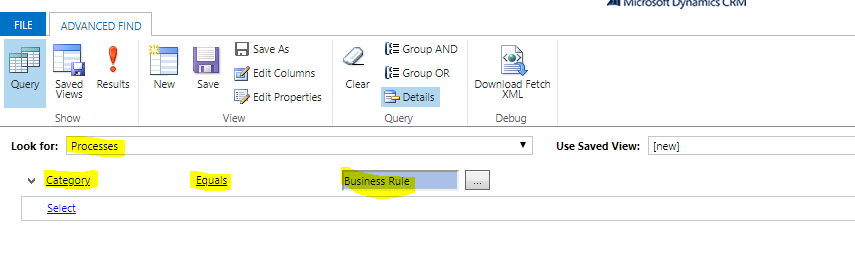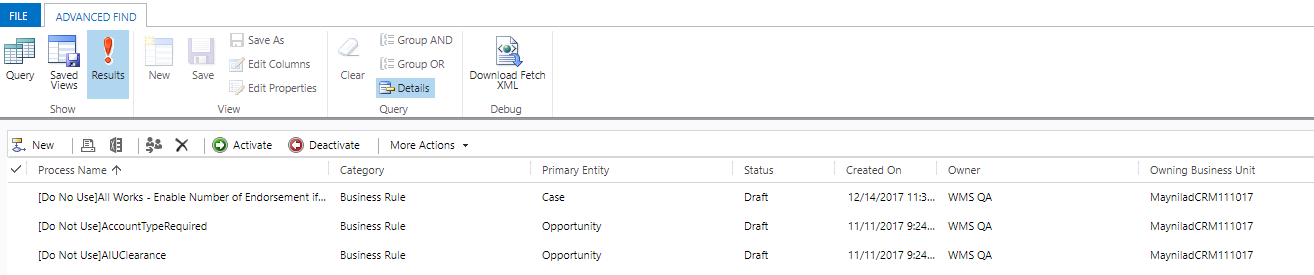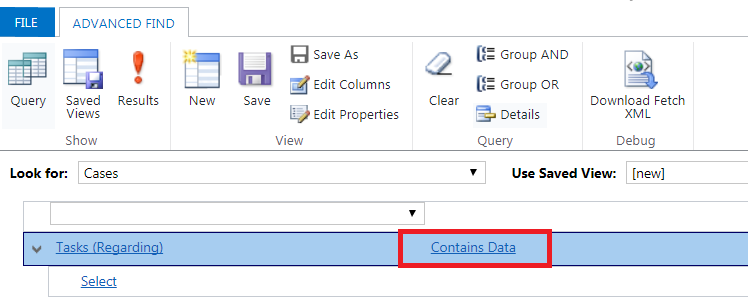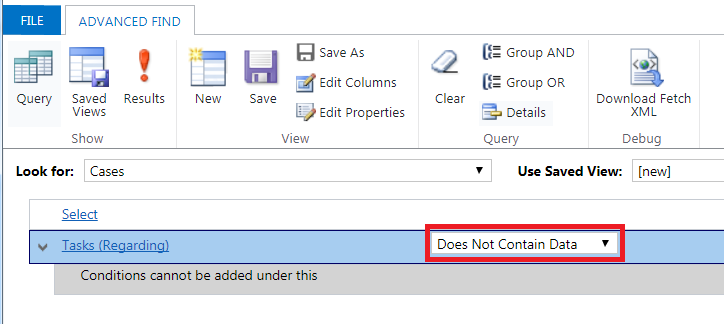The only reason you might have landed to this page is because your recent ribbon customization is giving you hard time and like me you did not knew about this very help full tool provided by Microsoft with D365 CRM.
If you are working on ribbon customization then the normal issues that you might face other then the logic that should happen after the click event is with either display of the newly added ribbon button, i.e. with Display Rule or Value Rule. It may be because of some small incorrect or missing configuration but that may take some time to identify.
We all know that some very basic things to check are:
1. Display Rule Configuration
2. Value Rule Configuration
3. Missing Command definition (yes, if your button does not have a Comment associated, the button will not be displayed on the ribbon).
But even after validating all this and even more if the issue is still not resolved then MS has provided a very good article on some more possible steps to be performed.
https://support.microsoft.com/en-us/help/4552163/ribbon-troubleshooting-guide
The article uses an in-app tool called the Command Checker to inspect the ribbon component definitions to help us determine why the button is hidden.
To enable the Command Checker, you must append a parameter ‘&ribbondebug=true‘ to your D365 application URL. For example: https://yourorgname.crm.dynamics.com/main.aspx?appid=9ab590fc-d25e-ea11-a81d-000d3ac2b3e6&ribbondebug=true
Once the Command Checker has been enabled, within the application in each of the various ribbon bars (global, form, grid, subgrid), there will be a new special “Command checker” button to open the tool.

More details on how to use the tool are available on the link shared above.
Hope this helps!